Now travel faster: With Autopay, you can buy vignettes for Austria, Bulgaria, Czechia, Slovakia, Slovenia and Switzerland without even stepping out of your home or car. Automatic toll payments for the A1 and A4 motorways in Poland, as well as route tickets for bridges and tunnels in Austria, save you valuable time and ensure a smooth journey.
Travel relaxed and worry-free with Autopay – all charges are processed instantly and automatically, so you can focus on what truly matters: your drive."
Scan QR code with your phone
Don’t waste time with unnecessary stops! With Autopay and the FLEX system, you’ll be faster than the rest on Austria’s roads. Automatic toll payments on specific routes, such as tunnels and bridges, mean no barriers and no waiting – just you and the road. And all this with no extra fees, as Autopay is an authorised ASFiNAG vendor.
FLEX route tolls operate on toll sections like the A13 Brenner motorway and the A9 Pyhrn motorway, allowing you to pass through without stopping, thanks to digital payment. This modern, digital system keeps you a step ahead – faster and more efficient. Travel with Autopay across Austria and see how modern technology saves you time and gives you complete freedom.
The fast lanes are marked in green.
Install the Autopay app, register your number plate, and activate FLEX.
Drive up to the toll station using the specially marked fast lane for digital toll payment.
The barrier opens automatically, and the toll is charged from your account.
Continue driving without stopping.
Tolls for7 countries – all in one app!
With the Autopay app, you can easily pay for motorways in Austria, Bulgaria, Czechia, Poland, Slovakia, Slovenia and Switzerland – quickly, securely, and stress-free.
Save time – no more queuing!
Buy your vignettes and route tickets anytime, anywhere – conveniently from home or on the go, without remembering websites or waiting at a counter.
Convenience – no more stickers!
Thanks to the Autopay app, you no longer need to stick or remove vignettes from your windscreen. Everything is now digital – always available in your app and via email.
More than 2.000.000 customers have chosen the Autopay app.
Join them!The Autopay app’s intuitive navigation provides quick access to your vehicles, personal information, payment methods, and settings. Easily add more vehicles, activate or deactivate services, and manage your personal data and payment options.
Scan the QR code with your mobile

With the Autopay app, you can buy vignettes for Czechia, Bulgaria, Slovakia, Slovenia or Switzerland faster and more affordably. Download the app and travel comfortably! Electronic vignettes and tolls for Austria are also already available in the app.
Scan the QR code with your mobile
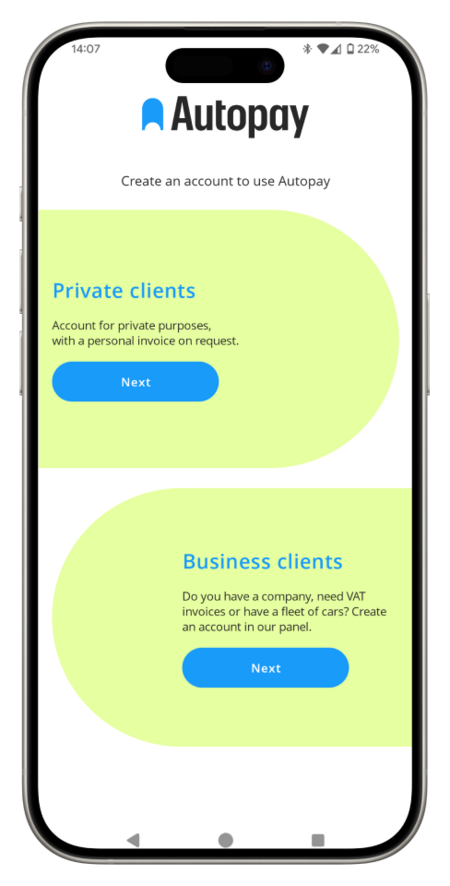
⇨ Setting up an Autopay account
Autopay is a mobile application that you can use to pay automatically for motorway journeys (A1, A4), car parks, car washes and vignettes. Detailed information is available on the Pricing page.
The Autopay app can be used on smartphones with the following operating systems:
Important: Remember not to log in to the same Autopay account on several devices at the same time - this may hinder the proper functioning of the app and the correct collection of the automatic payment.
Download the mobile app (App Store, Google Play), complete your personal details, add vehicle details and payment method.
When setting up an account in the Autopay app, you must provide an email address and phone number. After the registration is completed, you will receive an email with an activation link - click it to confirm setting up an Autopay account (if you cannot find the email with the link - search the Spam, Trash or Other folders).
Currently, in order to use the app, you must log in every time. We are working on a solution to keep you logged in at all times.
⇨ Vehicles
Log in to the app, click 'More' > 'Vehicles' - here you can:
Each user can add several vehicles to their account and connect the same or different payment methods to them.
Important: A given vehicle can only be assigned to one user account (otherwise, we would not know from whom to collect the payment for a given journey).
In the app you can add the so-called light vehicles, i.e. cars from categories 1, 2 and 2A with a total weight of up to 3.5 t as well as motorcycles. You can also enter the motorway with a car with a trailer - remember to choose the corresponding vehicle category and check that the weight does not exceed 3.5 t after adding the trailer.
In the app you can add a vehicle with Polish or foreign registration. Here is the list of countries covered by the system:
|
A1 Rusocin-Nowa Wieś (Gdańsk-Toruń) |
A4 Katowice-Kraków |
|
Austria, Belgium, Czech Republic, Denmark, Estonia, Finland, Netherlands, Lithuania, Luxembourg, Latvia, Germany, Norway, Slovakia, Sweden, Hungary, United Kingdom |
Austria, Belgium, Bulgaria, Croatia, Cyprus, Czech Republic, Denmark, Estonia, Finland, France, Greece, Spain, Netherlands, Ireland, Lithuania, Luxembourg, Latvia, Malta, Germany, Portugal, Romania, Slovakia, Slovenia, Sweden, Ukraine, Hungary, Great Britain, Italy |
The plates should consist of letters and numbers. The registration number must be entered in accordance with the registration certificate or number plates, without spaces. A special provision applies to German and Austrian number plates. Permitted characters are [A-Z], [Ä,Ö,Ü], [0-9]. For electric vehicles add the letter ‘E’ at the end, for classic cars add the letter ‘H’ and a dash in place of the sticker.
⇨ Data is already taken
If, when filling in your details, you realise that your registration number or telephone number is already taken (and you are sure that no one else is currently using it), please contact us by completing the form at the bottom of the page (send us a scan/photo of the first page of your registration certificate, which contains only the information listed under letter codes A to H, and describe the situation).
If during registration a message pops up that the email address you have provided is already taken, go to the login form and click 'I forgot my password'. You will then receive an email from us with instructions on how to change your password and regain access to your account.
⇨ Lost phone
If you want to use Autopay on a new phone, download the app, log in to your account and change your password to a new one.
⇨ Changing the password
To change your password:
The password must contain at least 8 characters, at least one capital letter and at least one special character.
⇨ Deleting an account
Your account will be successfully deleted if you have paid for all your journeys. However, if it turns out that you have any unpaid journeys, we will ask you to make the corresponding payments, and then you will be able to delete your account.
Important: Uninstalling the app does not mean deleting the account. To delete an account, follow the steps described above. As soon as you uninstall the app, payments for motorways covered by the video tolling system (AmberOne A1, A4 Katowice-Kraków) will still be collected.
⇨ Data safety
Your data is safe because we apply the safeguards required by the GDPR, undergo security audits and improve data security methods depending on new cybersecurity threats.
Autopay S.A., which is a national payment institution supervised by the Polish Financial Supervision Authority (KNF), is responsible for payment security.
The security of payments is the responsibility of Autopay S.A., which is a national payment institution supervised by the Polish Financial Supervision Authority (KNF) and also has the approval of the National Bank of Poland (NBP) to operate the BlueCash Payment System. The company is PCI DSS certified, certifying the application of strict security standards for payment cardholder data and operates in accordance with ISO 27001. Autopay S.A.'s solutions meet the requirements of industry regulators: NBP, KNF and PUODO.
If you need help, please contact us via the form. Complete all the fields - this will speed up the whole process.
⇨ Payment methods available in Autopay
You can find the current price list for tolls on the Farebook page, and the tolls applicable to the individual motorway sections on the official official website of the General Directorate for National Roads and Motorways.
If you cannot add a payment method - make sure you are using the latest version of the app (if not - update it). Also make sure with your bank that you don't have limits or blocks on payments.
⇨ Invoices
To receive an invoice for a paid trip - fill in the data needed to issue the document:
When you have completed a journey with automatic payment, the invoice will be available in the web panel - after logging in click ‘Invoices’. Bulk invoices are available for corporate accounts for fleets.
Important: the vehicle's license plate number will be shown on a single journey invoice.
If you notice that the details on the invoice are incorrect - send us a correction note and the original of the erroneous invoice.
⇨ Incorrect or missed payments
In order for the toll to be collected:
Otherwise, the payment will fail and access to Autopay services will be blocked until the payment is made.
If you see an incorrect journey on your Autopay account - contact us via the form at the bottom of the page.
💡 To make sure the app does not charge you automatically when you do not want it, follow these instructions:
|
On A1 or on A4 Katowice-Kraków (video tolling) |
|
– temporarily disable the automatic payments on a given section. To do it:
Remember to turn on Autopay when you want to use automatic payments again. |
If you need help, please contact us via the form. Complete all the fields - this will speed up the whole process.
⇨ Route
ATTENTION: Drivers of vehicles up to 3.5t, until further notice, do not pay for driving on the A1 motorway between Gdańsk and Toruń. The gates are closed, but they will still open automatically for Autopay app users. The toll will be PLN 0. AmberOne (Amber Highway) is a Polish motorway covered by the video tolling system, which means toll is automatically collected after the vehicle's license plate number is scanned by the cameras placed at toll booths.
The A1 motorway leads from Rusocin to Nowa Wieś (Gdańsk-Toruń).
Junctions: Rusocin, Stanisławie, Swarożyn, Pelplin, Kopytkowo, Warlubie, Nowe Marzy, Grudziądz, Lisewo, Turzno, Lubicz, Nowa Wieś - you can use Autopay automatic payments at each of them.
You can check the current price list on the official website of the A1 highway.
⇨ How to use Autopay on A1?
When you have an Autopay account:
Important: You do not need to have the app on (or have your phone with you) when going through the toll gates. If you have previously enabled the Autopay service for the A1 Highway - the toll will be collected automatically, because the camera system will scan your license plate number.
💡 You cannot make any changes to your account during the journey, including removing a vehicle or changing the payment method.
⇨ Vehicles
The system covers vehicles of all categories - with both Polish and foreign license plates. When riding a motorcycle, you cannot use video tolling (the cameras are not able to read the license plate number on the back of the motorcycle).
Important: If your vehicle is not on the list of available makes and models, please select 'Other'.
List of countries covered by the scheme on the A1 Motorway: Austria, Belgium, Czech Republic, Denmark, Estonia, Finland, Germany, Hungary, Latvia, Lithuania, Luxembourg, the Netherlands, Norway, Poland, Slovakia, Sweden, United Kingdon
⇨ Incorrect or missed payments
If you see an incorrect journey on your Autopay account or the payment for a completed journey is missing - contact us.
💡 If you are afraid that the app will charge you when you do not want it, you can temporarily disable automatic payments on a given section at any time.
If you were unable to pay for your journey automatically, you can do it manually. For this purpose:
⇨ When you lend someone your car
If you lend someone a car that you have added to your Autopay account, and that person plans to travel on the A1 highway – remember to turn off the Autopay service for this section before their journey. To do this, uncheck the slider located next to the name AmberOne A1.
If you fail to do so, the toll for using the A1 highway will be debited from your card or added to your telephone bill.
⇨ Barrier does not go up
The barrier may not go up if for some reason the camera fails to read your license plate number. Therefore, remember to wipe it clean before each trip.
When the barrier does not go up at the entrance - get a traditional ticket and the barrier will go up.
When the barrier does not go up at the exit - press the SOS button and wait for the collector who will enter the information about your exit from the motorway into the system. The toll will be collected automatically (within Autopay service).
💡 When the barriers are lifted as a result of the order of the Ministry, the toll is not charged.
If you need help, please contact us via the form. Complete all the fields - this will speed up the whole process.
⇨ Route
The A4 highway consists of two types of toll sections where different billing systems apply. Below, you will find all the information on how to use automatic payments on each section.
The concession section of the A4 Kraków-Katowice motorway is covered by the videotolling system, which means that automatic toll collection takes place after the vehicle's registration number is read by cameras placed at the gates. Automatic tolls are collected at the interchanges in Mysłowice and Balice (separately at each gate, so if you drive through the entire section the toll will be collected twice).
You can check the current price list for this section on the official website of Autostrada Małopolska.
The section of the A4 motorway managed by GDDKiA, leading from Wrocław to Sośnica, is covered by the e-TOLL system, which means that before your trip you must purchase an e-vignette or use the convenient Autopay automatic payment service. Since December 2021, the barriers on the former toll booths have been permanently lifted.
You can check the current price list for this section on the official government website. Update: From 1 July 2023, journeys for light vehicles on motorways managed by the Directorate-General for National Roads and Motorways will be free of charge.
⇨ How to use Autopay on A4 Katowice-Kraków?
When you have an Autopay account:
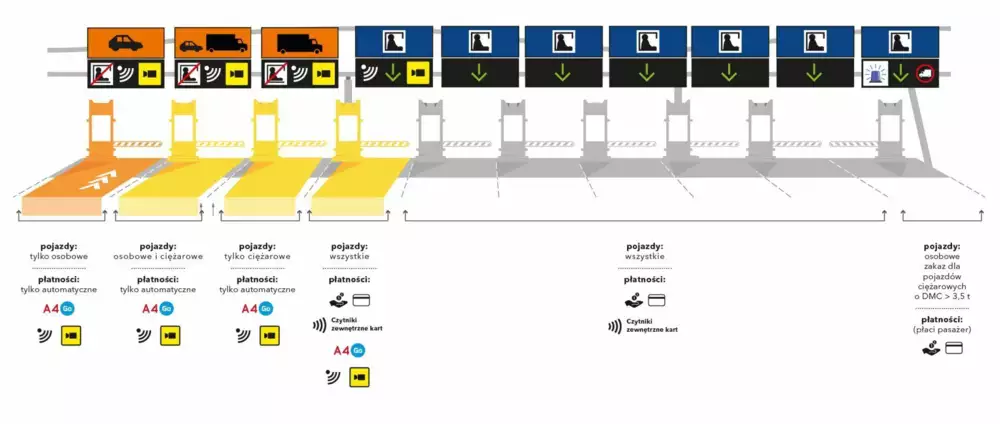
Important: you do not need to turn on the app (or have your phone with you) when passing through the gates. If you have previously enabled Autopay for the A4 Katowice-Kraków motorway - the toll will be collected automatically, because the camera system will scan your license plate number.
Before you travel, check that your license plates are clean, well-attached and undamaged to ensure that they will be read correctly. In the event of bad weather conditions (snowfall or rain), it may be difficult to scan the plates.
💡 You cannot make any changes to your account during the journey, including removing a vehicle or changing the payment method.
⇨ Vehicles
The system covers vehicles of all categories - with both Polish and foreign license plates. When riding a motorcycle, you cannot use video tolling (the cameras are not able to read the license plate number on the back of the motorcycle).
Important: If your vehicle is not on the list of available makes and models, please select 'Other'.
List of countries covered by the system on the A4 Katowice-Kraków highway: Austria, Belgium, Bulgaria, Croatia, Cyprus, Czech Republic, Denmark, Estonia, Finland, France, Greece, Spain, the Netherlands, Ireland, Lithuania, Luxembourg, Latvia, Malta, Germany, Poland , Portugal, Romania, Slovakia, Slovenia, Sweden, Ukraine, Hungary, Great Britain, Italy
⇨ Incorrect or missed payments
If you see an incorrect journey on your Autopay account or the payment for a completed journey is missing - contact us.
💡 If you are afraid that the app will charge you when you do not want it, you can temporarily disable automatic payments on a given section at any time.
⇨ When you lend someone your car
If you lend someone a car that you have added to your Autopay account, and that person plans to travel on the A4 Katowice-Kraków highway – remember to turn off the Autopay service for this section before their journey. To do this, uncheck the slider located next to the name A4 Katowice-Kraków (see the image above).
If you fail to do so, the toll for using the A4 Katowice-Kraków highway will be debited from your card or added to your telephone bill.
⇨ Barrier does not go up
The barrier on A4 Katowice-Kraków may not go up if for some reason the camera fails to read your license plate number. Therefore, remember to wipe it clean before each trip.
When the barrier does not go up - press the SOS button and wait for the collector who will enter the information about your exit from the motorway into the system. The toll will be collected automatically (within Autopay service).
💡 When the barriers are lifted as a result of the order of the Ministry, the toll is not charged.